💰 Cost-Effective Cloud Management: IAM User Access Keys and AWS CLI Setup on Windows!💻
Table of contents
- 🎯Day 11 of 100 Days AWS Cloud Challenge🎯
- 📚 Synopsis
- 📋 Prerequisites
- 💡 Plan of Execution
- 🫡 conclusion:
- 💡 Plan of Execution:
- 😎Introduction
- 🤔What Are IAM User Access Keys?
- 😲Why IAM User Access Keys (🔑)Important?
- 1️⃣Login to AWS Console with IAM User?
- 2️⃣How to Verify User’s Assigned Access Keys?
- 3️⃣How to create Access keys for users?
- 4️⃣How to install AWS CLI in Windows?
- 5️⃣How Do configure the access keys?
- 6️⃣ How to make access keys inactive/active, if its not used?
- 7️⃣How to delete access keys?
- Benefits of Cost-Effective Cloud Management
- Conclusion
- 🙏Thanks for Reading 🙏
- Please follow for more such content😅
🎯Day 11 of 100 Days AWS Cloud Challenge🎯
📚 Synopsis
In this informative Medium blog series, we delve into the essential process of creating IAM (Identity and Access Management) user access keys, installing the AWS CLI (Command Line Interface) on Windows, and securely configuring credentials for streamlined cloud access.
📋 Prerequisites
📌 AWS Account
📌 Internet Connection.
💡 Plan of Execution
😎Introduction
🤔What Are IAM User Access Keys?
😲Why Are IAM User Access Keys (🔑 )Important?
1️⃣ Login to AWS Console with IAM User📌 How to Set Up AWS CLI on Windows?
2️⃣ How to Verify User’s Assigned Access Keys?
3️⃣ How to create Access keys for users?
4️⃣ How to install AWS CLI in Windows?
5️⃣ How To configure the access keys?
6️⃣ How to make access keys inactive/active, if its not used?
7️⃣ How to delete access keys?
🫡 conclusion:
💡 Plan of Execution:
😎Introduction
In the ever-evolving world of cloud computing, it can be hard to keep up with the latest changes. One of the most important aspects of cloud management is managing user access keys and setting up the AWS Command Line Interface (CLI) on Windows. Doing so can help you save time and money while allowing you to take full advantage of the power of the cloud.
🤔What Are IAM User Access Keys?
💠IAM (Identity and Access Management) user access keys are used to authenticate and authorize users to access cloud resources. They are an essential part of cloud security, as they provide an extra layer of protection against unauthorized access.
💠In addition, they can be used to track user activity and enforce access control policies.
😲Why IAM User Access Keys (🔑)Important?
↘ IAM user access keys are important for several reasons.
Firstly, it provides an additional layer of security for your cloud resources.
Secondly, it allows you to track user activity, so you can identify any unauthorized access attempts.
Thirdly, it can be used to enforce access control policies, ensuring that only authorized users have access to the resources they need.
Finally, it can help to save time and money by making it easier to manage user access to cloud resources.
1️⃣Login to AWS Console with IAM User?
🟠 Click on “Sign In to the console”, or “Login Again” Choose “IAM user”, Provide “Account ID”, Enter “Username and password and Click on “Sign in”.
Note: Account user: IAM Admin user must have “IAMFullAccess”. policy attached.
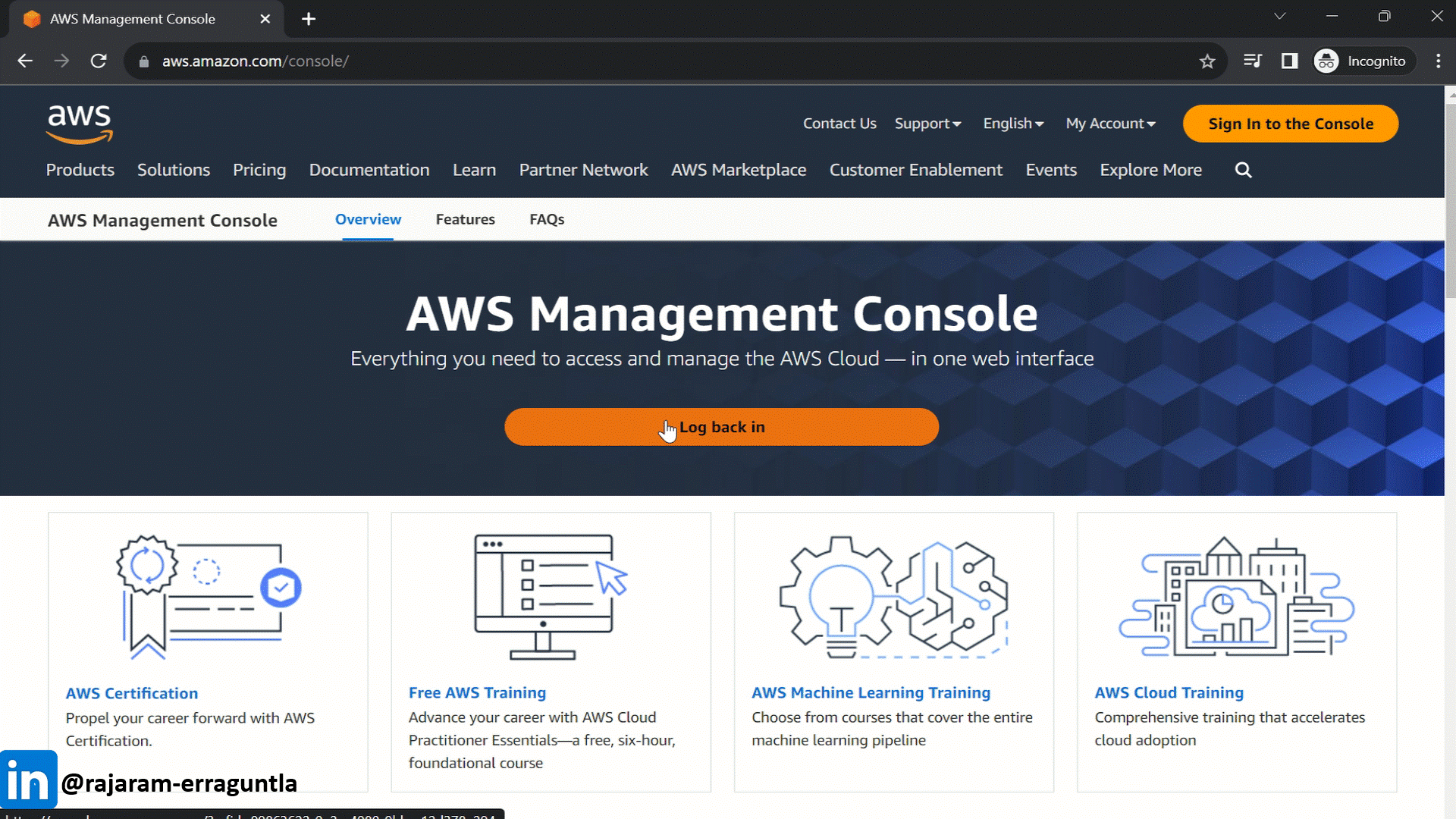
Login to AWS Management Console with IAM Admin User
2️⃣How to Verify User’s Assigned Access Keys?
🟠 In the navigation search bar on the top, search for IAM, and then choose IAM, in the IAM Dashboard. —
🔘 Click on Users, and choose the user name to see the details.
🔶 We can observe that there are no access keys assigned for the user.
How to Verify User’s Assigned IAM Access Keys
3️⃣How to create Access keys for users?
🟠 In this lab, we are creating 2 access keys.
⏹ we have successfully created the access keys.
4️⃣How to install AWS CLI in Windows?
🟠 Open the command prompt, and verify if AWS has been installed in your system.
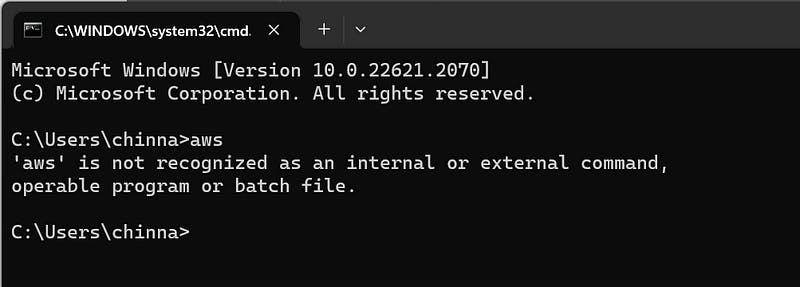
🟠 Let's proceed and download the AWS CLI.
5️⃣How Do configure the access keys?
✅ Verify the AWS version.
aws --version
✅ To list all configurations data — The below command displays an AWS CLI Name of all settings that we’ve configured and their values.
aws configure list
✅ Now, will configure the access and secret keys for the user
aws configure
✅ It will ask to enter the access key, secret key, region name and output format.
AWS Access Key ID [None]: <Enter_Your_Access_Key>
AWS Secret Access Key [None]: <Enter_Your_Secret_Access_Key>
Default region name [None]: ap-south-1
Default output format [None]: json
✅ Will re-verify the to list all configurations data — The below command displays an AWS CLI Name of all settings that we’ve configured, and their values.
aws configure list
📍 All the above commands have been executed in the command prompt, refer to below for visualization.
✅ Let's verify, if we can able to access any s3 buckets.
aws s3 ls
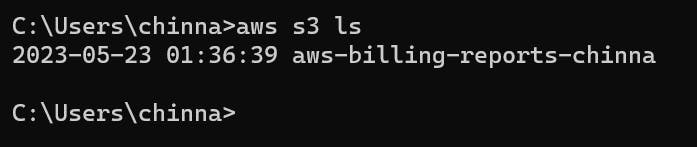
Note: Problem — if you encounter any issue like below: which indicates that the user doesn’t have access to the s3 bucket.

Solution : Assign the s3 policy, — “AmazonS3FullAccess”
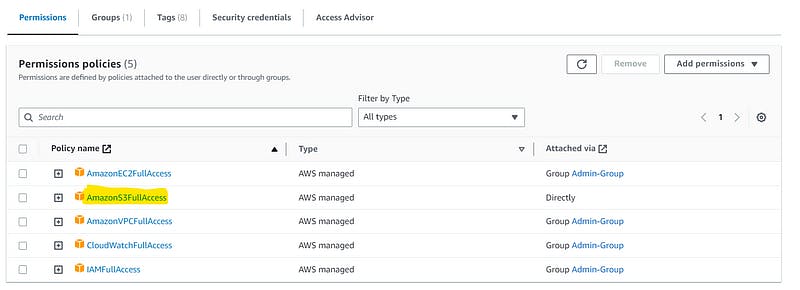
🆒- We have created access keys and able to access the bucket
6️⃣ How to make access keys inactive/active, if its not used?
✅ Make it inactive, if the keys are not used for certain days.
7️⃣How to delete access keys?
✅ Check Activity Logs: Before deactivating an access key, review the activity logs or usage reports associated with the access key. Ensure that it’s not actively being used by any authorized users or applications.
Note: Remember, While dealing with access keys for cloud services like AWS,
be cautious when deactivating keys as they may be associated with critical
services and applications. Always verify the consequences before taking any action.
Benefits of Cost-Effective Cloud Management
Managing user access keys and setting up the AWS CLI on Windows can provide several benefits. First, it can help to save time and money by making it easier to manage user access to cloud resources. Second, it can provide an additional layer of security for your cloud resources. Finally, it can help you track user activity and enforce access control policies.
Conclusion
Managing user access keys and setting up the AWS CLI on Windows can be a daunting task. However, taking the time to do so can help you save time and money, while also providing an additional layer of security for your cloud resources. With the right tools and knowledge, you can take full advantage of the power of the cloud and ensure that your resources are secure.
Securely configuring credentials adds an extra layer of protection, safeguarding your cloud resources from unauthorized access and potential threats.
🙏Thanks for Reading 🙏
🌟 I want to express my heartfelt appreciation to every one of you who took the time to read my blog. I am truly grateful for your presence on this learning journey. 🌟